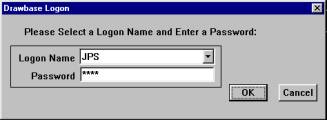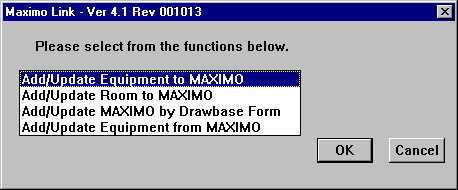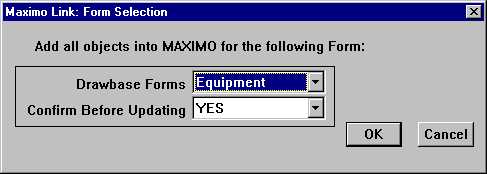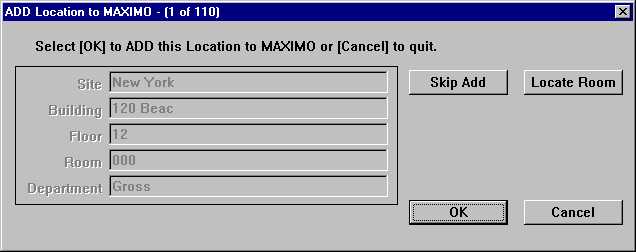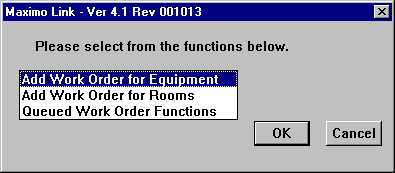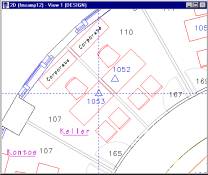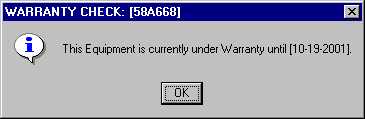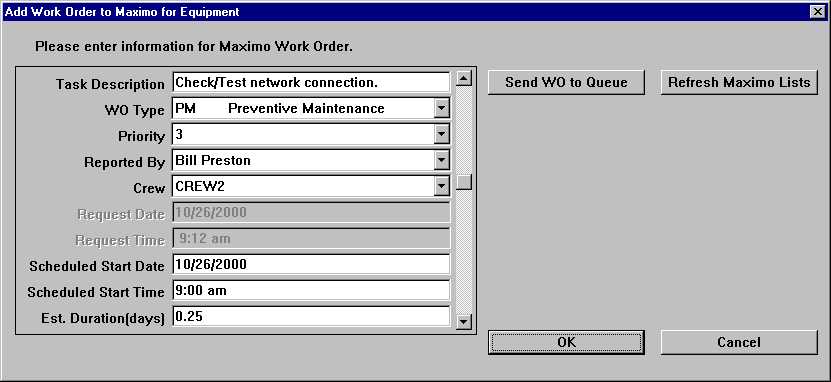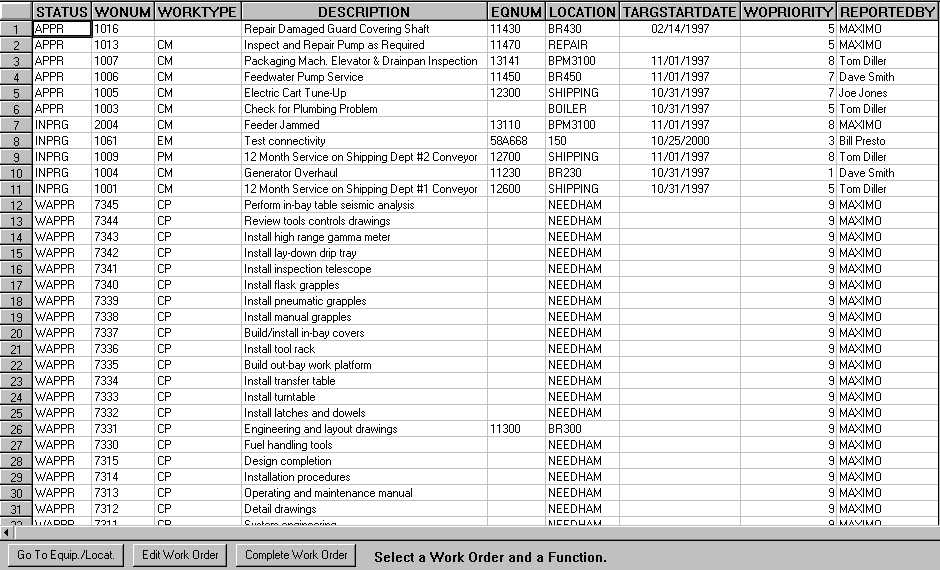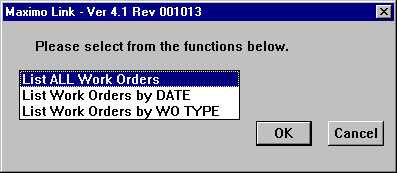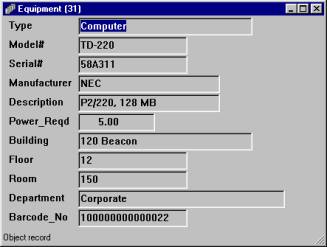Maximo Security Check:
Maximo Link will check to see if you have sufficient security rights to add Work Orders, Equipment, and Locations to Maximo
Run Maximo:
Run Maximo from Drawbase.
Add/Update Equipment or Rooms:
Add object(s) and room(s) to Maximo as equipment and location(s) by selecting individual objects in Drawbase or by selecting all objects from a specific form
Use Existing Drawbase data to populate your Maximo databases to save you time and money.
Add all of the new data for equipment to Maximo from Drawbase, even warranty information.
Populate your Locations as well.
Add Work Order:
Add a Work Order in Maximo by selecting object(s) or room(s) in Drawbase. This function also has the ability to optionally attach a Drawbase drawing as a location bitmap of the area relating to the Work Order.
Send a Work Order to a Queue for further review and approval. Queued Work Orders can then be edited, deleted, or processed.
Select a piece of Equipment or Location for the Work Order
MaximoLink will notify you if something is under Warranty!
Fill in all the Work Order information.
Work Order numbers are taken directly from the next work order number in Maximo. Drop down lists are extracted from Maximo for Work Order Type, Priority, and Reported By.
Search functions can be applied by using any form attribute to uniquely identify and locate a specific piece of equipment or room.
Retrieve Work Order History:
Select an object or room in Drawbase and retrieve a history of the Work Orders pertaining to the selected object or room. Additionally, this function allows the user to list all equipment/locations for a specific Work Order. Spare parts can also be queried upon for a selected piece of equipment.
Retrieve Last Work Order History:
This function retrieves the Work Order History of the last object selected with the Retrieve Work Order History function.
Get Work Order:
Select a Work Order and allow Drawbase to locate the equipment and/or location(s) associated with the Work Order. Spare parts queries can also be applied as described above.